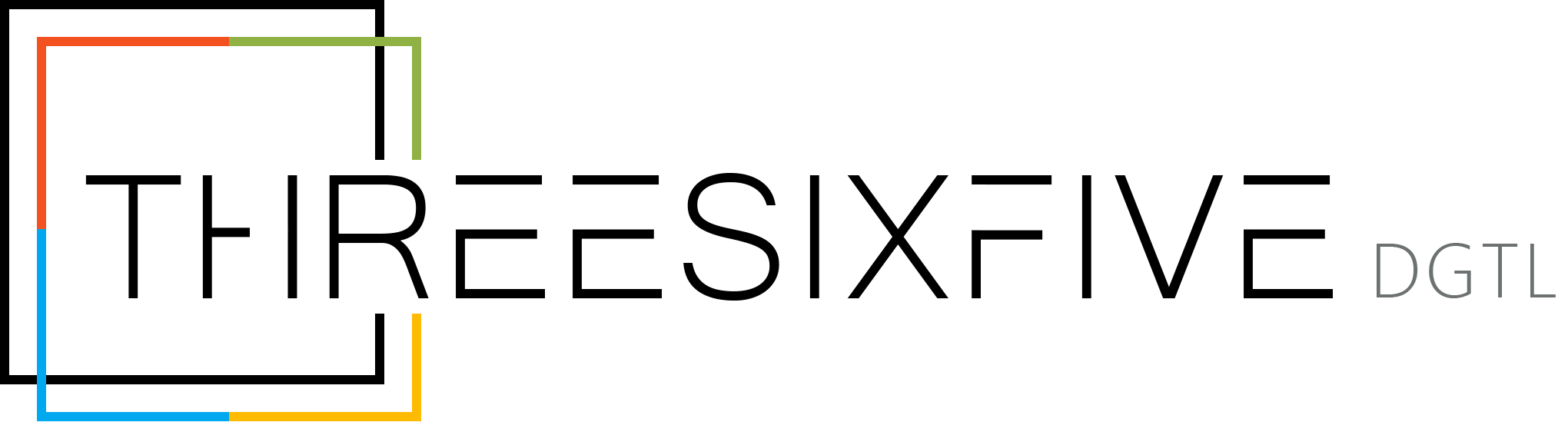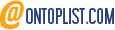Automate Business Processes with Power Automate Workflows

How much time do we spend at work, completing manual tasks that could be automated? Chasing approvals, sending reminders, manually updating spreadsheets, and following up on incomplete work—it’s frustrating, isn’t it? All those repetitive tasks add up and we spend more time trying to complete them rather than focusing on being creative and innovative.
Now consider a work environment, where everything is automated. Your work runs smoothly and you do not have to do anything manually- spending hours on the same project. Sounds good, Right? This is where Power Automate Workflow steps in.
This tool can transform the way you work, minimizing your tasks and increasing your team’s productivity. However, a lot of companies ignore these tools, even though most have them available as part of M365. It could seem too difficult to set up. Or you believe that only tech-savvy businesses with large IT resources can benefit from automation. The reality is, that to simplify the procedures, you don’t need a group of developers or expensive software. You already have access to Power Automate workflows.
Let’s analyze Power Automate workflows and show you how to use them to start running your company.
What Are Power Automate workflows?
A Power Automate workflow is an automated flowchart streamlining everyday business processes by eliminating guesswork and manual labor. Mini-applications like document approvals, gathering feedback, electronic signatures, and task tracking are automated by implementing predetermined stages prompted by specific actions. Power Automate changes statuses, reminds people, and notifies team members if a workflow is approval, feedback, signature, three-state, or custom. This improves consistency, reduces errors, and liberates time for more strategic activities.

Why Automate with Power Automate Workflows?
- Save time:
Skip repetitive work like sending approval emails or monitoring project status. These workflows perform the work for you so you can concentrate on what’s important.
- Boost Consistency:
Human error and skipped steps are inevitable in manual processes. Automated workflows follow established rules each time, so your processes are predictable and consistent with fewer errors.
- Enhanced Collaboration:
Automated task assignments and reminders keep everyone informed. Your staff is synchronized and aligned, without the effort and time of repeated follow-ups.
- Save Costs:
You save time and money by reducing manual work. When tasks are automated, you and your team are free to work on high-value projects.
How to Automate with Power Automate workflows?
- Identifying the Task:
Begin by choosing which repetitive or error-prone task to automate, such as document approval, employee on-boarding, or leave requests.
- Choosing the Right Tool:
Use SharePoint Designer for basic, native workflows or Power Automate for complex, integrated workflows.
- Building Workflow:
Design your workflow by setting up triggers and actions. For instance, a document approval workflow can automatically send a message to a manager when a document is uploaded, and move it to the approved folder upon approval.
- Test It (Multiple times!):
Test your workflow in various scenarios so that it works smoothly. This way, you can catch any problems before it goes live.
- Monitor and Improve:
Once your workflow is live, monitor how it is working. Make adjustments and refine it as your business expands.
Conclusion
Power Automate workflows automate tasks, reduce errors, and free up time to do something more important. Tired of running errands to get things approved, need improved collaboration between staff, or reduce costs? Automate with Power Automate workflows